
RESOLVdata Frequently asked questions
These FAQs have been kindly provided by TU Dortmund University’s Research Data Service and were modified and expanded upon to account for the specifics of the RESOLVdata repository. They are constantly being extended based on your feedback and experiences.
If reading the FAQs caused you further questions, please do not hesitate and contact Research Data Management under:
resolv[@]ruhr-uni-bochum.de
Table of content
1. Where can I find RESOLVdata?
2. How can I get help and support?
3. What is the relation between tudodata and RESOLVdata?
4. How do I change the language in RESOLVdata?
5. How can I log in?
6. I'm logged in, but I can't do anything!
7. How do I create a dataset?
8. How do I prepare my data?
9. How do I store files in a folder structure?
10. How do I set the license?
11. How do I publish my data set?
12. Where can I find information on research data management?
Further questions regarding RESOLVdata
13. Do I have to publish my datasets?
14. How can I create a preview link?
15. How can I allow colleagues to edit my data record?
16. Can I delete a dataset again?
17. Can I delete or add files again?
18. Can I create a new version of my dataset?
19. How can I publish only the metadata and only provide the actual data upon request?
20. How do I change the metadata of my dataset?
21. My dataset would have to be stored in two dataverses - how does that work?
22. Parts of my data publication are stored in different, more specific repositories. Can I still combine them into
one RESOLVdata data publication?
1. Where can I find RESOLVdata?
RESOLVdata is available at https://data.tu-dortmund.de/dataverse/resolv.
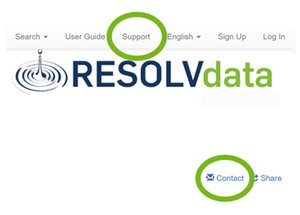
2. How can I get help and support?
Contact RESOLV Research Data Management:
- By e-mail: resolv[@]ruhr-uni-bochum.de
- In RESOLVdata via "Support" or "Contact"
Thorough and technical information on the repository software can be found in the Dataverse User Guide.
3. What is the relation between tudodata and RESOLVdata?
RESOLVdata is a sub-repository of tudodata, the research data repository of TU Dortmund University, which maintains the infrastructure and offers federated access to the cluster-specific repository RESOLVdata. Further details about tudodata can be found on the sites of TU Dortmund University's Research Data Service.
4. How do I change the language in RESOLVdata?
At the top right of the header is a button with the two options "English" or "German".
The recommended language for this software is English.
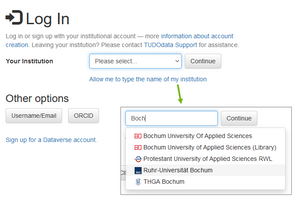
5. How can I log in?
For UARuhr members, logging in works via the institutional accounts, i.e. you do not need a separate account.
In the header at the top right, click on "Log In" and then on "Your Institution". You have two options here:
- Select your institution from the list or
- Click on "Allow me to type the name of my institution" and enter
parts of the institution name
"Continue" and log in with your institutional account.
External users have the option of creating a separate RESOLVdata account ("sign up for a Dataverse account") or logging in with their ORCiD.
6. I am logged in, but I cannot do anything!
Right after account creation, you do not yet have any access rights. Or, in case of PI/PSs, a sub-dataverse in which datasets can be created.
To get the correct access rights for you and create your sub-dataverse, please contact us directly in RESOLVdata via "Support" or "Contact" or write us an email to resolv[@]ruhr-uni-bochum.de and give us the following information:
- Which department, which working group do you belong to?
- For which project would you like to upload data to TUDOdata?
- What is the name of the sub-dataverse in which the data is to be stored?
Once you have contacted us, the RESOLVdata team can create a sub-dataverse and grant you access rights (important: you must log in to the system once beforehand).
If you have any questions or you would like to talk to us directly, we will be happy to arrange an individual consultation meeting.
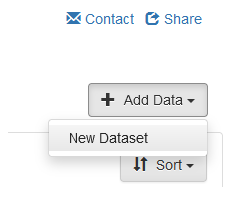
7. How do I create a dataset?
Navigate to your sub-dataverse and click on "+ Add Data" in the top right-hand corner and then on "New Dataset" (Tip: The easiest way to find dataverses accessible by you is under your account name in the top right-hand corner and then under "My Data").
In the following window, you must fill in all the metadata marked with a red asterisk. These are mandatory and are as follows:
- Title
- Author(s)
- Point of Contact
- Description
- Subject
In fields 2-5, you can add additional entries on the right-hand side using the "+" (Add).
Finally, you can add data to the data record by dragging it into the browser ("Drag and Drop") or selecting the files and folders ("Select Files to Add").
You can then save the data record.
Important: After saving, you can still change all metadata and also delete files or add new files. The version of the data record is only unchangeable after publication.
Note: After the initial save, you can add and edit further metadata fields (including the license) by clicking on "Edit Dataset".
8. How do I prepare my data?
Tip: For many tabular formats, RESOLVdata performs a conversion and the file is automatically converted into a csv file. Both the original file and the csv file are then available for download
- Choose meaningful file and folder names
- Use open file formats instead of proprietary formats, for example:
- .txt, .odt, .docx for editable text, PDF-A for documents
- .jpeg, .tiff, .png for images
- .wav, .mpr for audio
- .mkv, .mp4 for video
- .csv, .ods, .xlsx for tabular data
- Add a readme file and a license file to your dataset.
- If the dataset is downloaded by other researchers, the information will not be lost and
the data can be reused - The readme file should contain important metadata, such as:
- Title
- Author(s)
- Contact details
- DOI of the dataset in RESOLVdata
- Reference to a related text publication
- Suggestion for citation of the dataset
- Description of the research project
- Description of the dataset to enable subsequent use
- License
- The license file lists the license with the detailed license text
- In tudodata you will find templates from the TUDOdata team for readme and license files,
which you can adapt for your dataset: Template for readme file provided by the Research
Data Service of TU Dortmund University
- If the dataset is downloaded by other researchers, the information will not be lost and
- To retain the local directory structure, create a zip archive with your data set and upload it.
Tip: Describe the used folder structure in the readme file.
9. How do I store files in a folder structure?
To create a folder structure in RESOLVdata, prepare your data in your local file system in the same way as you want the files and folders to be available for download from RESOLVdata later.
Then create an archive (.zip file) of your data and upload this .zip archive.
Tip: Using Windows, you can create a .zip archive by, for example, selecting the folders and files, right-clicking on them, and then selecting "Send to" and "ZIP-compressed folder".
RESOLVdata automatically unpacks the archive and the prepared folder structure is retained.
In the dataset, under "Files" in the file view, there is the option to change the view ("Change View") with the two options "Table" (list of files) or "Tree" (hierarchical structure).
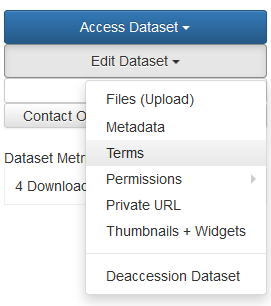
10. How do I set the license?
When you create a dataset in RESOLVdata, the default setting is the CC-BY 4.0 license. This setting can only be changed in the second step, i.e. you cannot select a license other than the default license when you initially create the data record!
If, after creating and saving the dataset, you want to change the license, proceed as follows:
- Click on the corresponding data record
- Click on "Edit Dataset" at the top right and then on "Terms"
- In the box next to "License/Data Use Agreement" you can select the
desired license
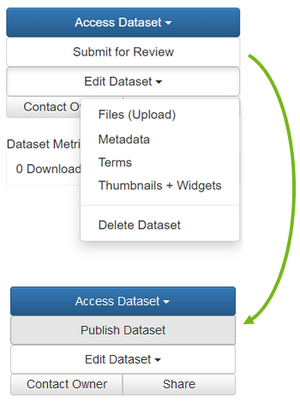
11. How do I publish my data set?
RESOLVdata is a curated data repository, which means that the RESOLVdata team will support you in the publication process and inspect the dataset before publication to ensure that the principles of research data management are adhered to and that your dataset is FAIR (Findable, Accessible, Interoperable, Reusable).
To submit a dataset for review, select your dataset and click on "Submit for Review" in the top right-hand corner.
The RESOLVdata team will look at the dataset and contact you if there is room for improvement from an RDM point of view. This includes file naming, readme and license files, folder structures, metadata information, and file types for ensuring reusability of the dataset.
If the dataset is accepted, you will receive the RESOLVdata role "DatasetPublisher" for the dataset and you can publish the dataset yourself (the "Submit for Review" has then changed to "Publish" in the top right-hand corner).
A handout and more detailed instructions on "How do I publish my data in RESOLVdata?" can be found on the intranet.
12. Where can I find information on research data management?
RESOLV-specific information are brought to you by the cluster's Research Data Management, which is introduced here and can be contacted via:
resolv[@]ruhr-uni-bochum.de
General information on RDM topics is provided by multiple sources:
Research Data Service of TU Dortmund University
Research Data Services of Ruhr University Bochum
Research Data Services of University of Duisburg-Essen
In case you need specific applications or site-specific information, these teams will gladly assist you.
The NFDI4Chem consortium provides a vast and in parts chemistry-specific knowledge base for you to browse.
Data Management Plans can be easily designed and managed with the RDMO instance of UARuhr.
Further questions regarding RESOLVdata
13. Do I have to publish my datasets?
No - you can also use RESOLVdata for storing and archiving (10 years according to the rules of good scientific practice). If you create datasets and upload files, the data (sets) are not publicly accessible! The data is only available Open Access once it has been published.
Even if you do not publish the data, RESOLVdata offers you a number of options: you can create private links to give other people reading access or you can give others write access to work together on a dataset.
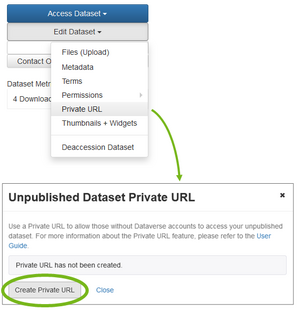
14. How can I create a Preview link?
You have the option of creating a preview link (preview URL) for unpublished data records. Even if the dataset is not yet published, people who receive the link will have read access to the dataset. This is useful for submitted papers or articles, for example, to give reviewers the opportunity to examine the data without you having to publish the dataset beforehand. Remember that all persons with the private link have full reading access to the dataset!
To do this, select your dataset and then click on "Edit Dataset" on the right-hand side. Select "Preview URL". In the new window, you can now create a private link via "Create Preview URL". A success message will appear, and you can copy the URL to the clipboard with "Copy to Clipboard" for further processing.
Afterwards, you can find the private URL in the upper area of the dataset view or via "Edit Dataset" and "PreviewURL". Here you can also deactivate the private URL again via "Disable Preview URL".
15. How can I allow colleagues to edit my data record?
You have the option of giving other people write access to your dataset - the dataset can still be unpublished.
To do this, select your dataset and go to the corresponding settings: "Edit Dataset" -> "Permissions" -> "Dataset".
The users with access rights are displayed in the following window. You can now use "Assign Roles to Users/Groups" to assign access rights to individual persons or installed groups:
- In the "Users/Groups" field, type in part of the user/group name. RESOLVdata filters the users/groups
according to your input. You can then select the user/group. - The "Role" field allows you to select the newly assigned role. When you select an element, the properties and
access rights are displayed. As a rule, the "Contributor" role is a good choice to allow write access for
collaborators.
Note: You have the option of assigning access rights that correspond to your own, but no higher access rights.
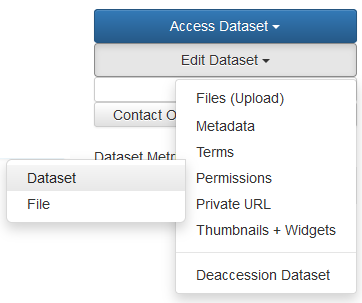
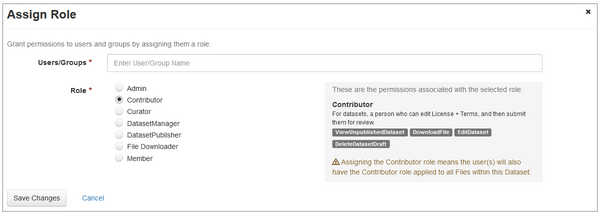
16. Can I delete a dataset again?
This depends on whether the dataset is published or not.
- Unpublished datasets can be deleted again without any problems. To do this, click on the dataset, then on
"Edit Dataset" and then on "Delete Dataset". The dataset, including all files, is then irrevocably deleted.
- This is not possible for published datasets!
- Please note that a published dataset has been assigned a persistent identifier (DOI) and must be
persistently available. Deletion is therefore not intended, as otherwise the persistent identifier would
point to an empty dataset. - It is possible to "deaccession" a dataset and thus hide the files from external parties. However, the
metadata is still visible if the dataset is accessed via the public DOI.- To do this, navigate to the dataset and select "Edit Dataset" and then "Deaccession Dataset".
- You must then enter a reason and, if applicable, select the version to be blocked. Optionally, you
can add an alternative link to the dataset.
- Please note that a published dataset has been assigned a persistent identifier (DOI) and must be
Notes:
- The dataset can then no longer be found by external users via the data repository. The metadata page
can only be accessed via the DOI. - If the blocked dataset is accessed via the DOI, a special page with a note and the reason for deaccession appears.
17. Can I delete or add files again?
You can easily delete files from or add files to unpublished datasets. To add files, you can click on "Upload Files" after selecting the dataset. To delete files, select the desired files using the selection fields to the left of the file names, select "Edit Files" and then "Delete". You can also use the selection field to select all files in a dataset. You also have the possibility of replacing files: to do this, select the "Replace" option for the file in the right-hand area via "File Options" (symbol with 3 dots) and upload the new version of a file.
Please note that there is no versioning for unpublished data records, i.e. deleting and replacing files is irrevocable.
With published datasets, a change to the files automatically leads to the creation of a new version of the dataset. In this case, a file remains in the previous dataset version when it is deleted and is deleted in the new, current version of the dataset. Users can still access the file via the old version. When adding a file, the system behaves in the same way: the file is added to the newly created dataset version.
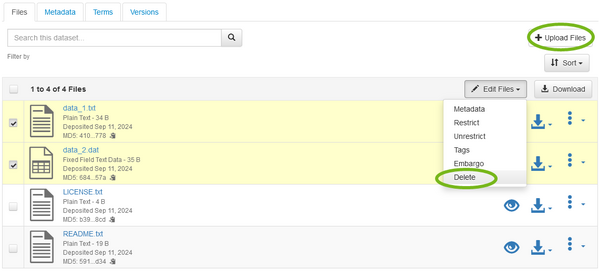
18. Can I create a new version of my dataset?
Please note that versioning is only available for published datasets. There is no versioning option for a dataset that has not yet been published and all changes to the dataset are irrevocable!
Versioning is performed automatically in RESOLVdata. As soon as you change the metadata or the files of a published dataset, a new version is created. If you change files (add, delete, replace), RESOLVdata automatically generates a new main version number (1.x, 2.x, 3.x, etc.). When changing the metadata, you can choose whether the major version number should be incremented or whether it is a minor release. In the latter case, the minor version number is incremented after the dot (1.1, 1.2, 1.3, etc.).
You can find the different versions in the "Versions" tab in the view of the dataset.
19. How can I publish only the metadata and only provide the actual data upon request?
To do this, you have the option of restricting access to individual files. The files are then visible with file name, file type and size, but the content is not openly accessible. A request for access can be sent to the contact persons.
To restrict access to individual files in a dataset, select them and go to "Restrict" via "Edit Files". In the window that appears, you have the option of activating the access request ("Enable Access Request") and you can enter the information text that should appear next to the blocked files (the procedure for users or requirements for the request are usually described here).
Locked files cannot be accessed Open Access until the lock is removed ("Unrestrict").

20. How do I change the metadata of my dataset?
Go to your dataset, then click on "Edit Dataset" and "Metadata".
Notes:
- When you initially create a dataset, only a subset of the available metadata is displayed
- You can use the "+" symbol on the right-hand side to create additional entries, e.g. for authors or keywords
- In order to make the dataset as easy to find and as reusable as possible, you should try to enter as much
information as possible in the metadata (the readme file is also useful for this)
21. My dataset would have to be stored in two dataverses - how does that work?
In the dataset view, you can click on "Link Dataset", then enter and select the target dataverse e.g., your own if the data is originally published within a collaborator's dataverse. Please note that you need the appropriate access rights for this.
22. Parts of my data publication are stored in different, more specific repositories. Can I still combine them into one RESOLVdata data publication?
Yes, it is possible to add links to data deposited in other repositories within your RESOLVdata data publication. For this, you can add description and link in the “Related Publication” metadata field. Here, multiple publications can be added with individual relationships to your dataset. Also, if all data to be considered for your data publication is published in different specific repositories, you can publish only the metadata on the RESOLVdata platform, linking to where the research data are deposited. A meta data publication allows you to collect all dataset locations at one place and you also acquire a RESOLV DOI to enhance the data publication’s visibility.